How to install MySQL and MySQL Workbench with docker compose
07 Oct 2021 | MySQL SQL dockerBackground
MySQL is one of the most popular open source relational database management system (RDBMS) thus a good tool for learning SQL. This artical shows how to quickly implement a MySQL env locally with docker-compose and visit it by a GUI called MySQL workbench.
Steps
1. Install Docker
Docker is a software that use OS-level virtualization to deliver software in packages called containers.
Notes: Please just skip this part if you have already got Docker on your local machine.
For different OS, please go to this page for geting the latest docker install instructions.
- Windows/Mac OS
Docker offer Docker Desktop for Windows or Mac OS so it’s only need to download the installation package and install as normal software on your machine. More instructions here for Windows or Mac
- Linux
There are bunch of different version of Linux, here is an example on how to install Docker on Ubuntu with bash commands.
After install, open a Terminal/git bash/powershell or whatever command line tools you perfer and type
docker version
If got some info then it means the docker has been successfully installed.
2. Start MySQL with docker-compose
Create a new folder (can name mysql-docker for example) , inside the folder, create a new file called docker-compose.yml. Copy paste the code below into this .yml file
version: '3.3'
services:
db:
image: mysql:latest
restart: always
environment:
MYSQL_DATABASE: 'db'
# So you don't have to use root, but you can if you like
MYSQL_USER: 'username'
# You can use whatever password you like
MYSQL_PASSWORD: 'password'
# Password for root access
MYSQL_ROOT_PASSWORD: 'password'
ports:
# <Port exposed> : < MySQL Port running inside container>
- '3306:3306'
expose:
# Opens port 3306 on the container
- '3306'
# Where our data will be persisted
volumes:
- my-db:/var/lib/mysql
# Names our volume
volumes:
my-db:
Then within the folder, run command
docker compose up
Now the mysql have been started. To test, just open a new terminal window and type
docker ps
and should have seen a result like this:

The content highlighted is the name of the container and we can run the command to enter it
docker exec -it mysql-docker-compose_db_1 bash
Then type the command inside the container:
mysql -u username -p
Then type password to start mysql shell
3. Install the MySQL workbench
However, terminal/cmd is not that user-friendly for most of the cases so we also want a GUI to connect to the MySQL service which will be easier to communicate with the database.
-
Download the latest version of the MySQL Workbench here. Select the right OS version and download and install just similar to the Docker Desktop
-
Start the Workbench afterwards and make a new connection with either user/root like this:

-
click “OK” to jump to the password page:

-
Input password and click “OK” to connect.
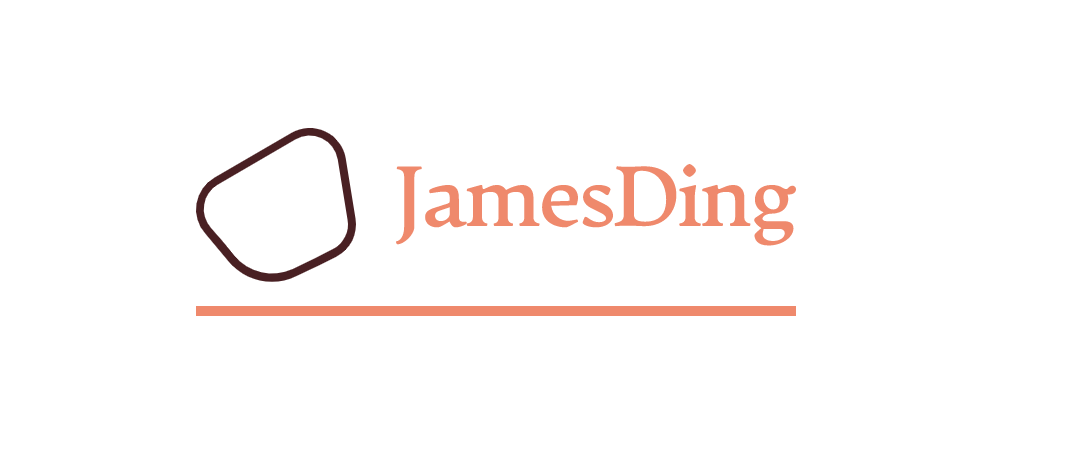
Comments